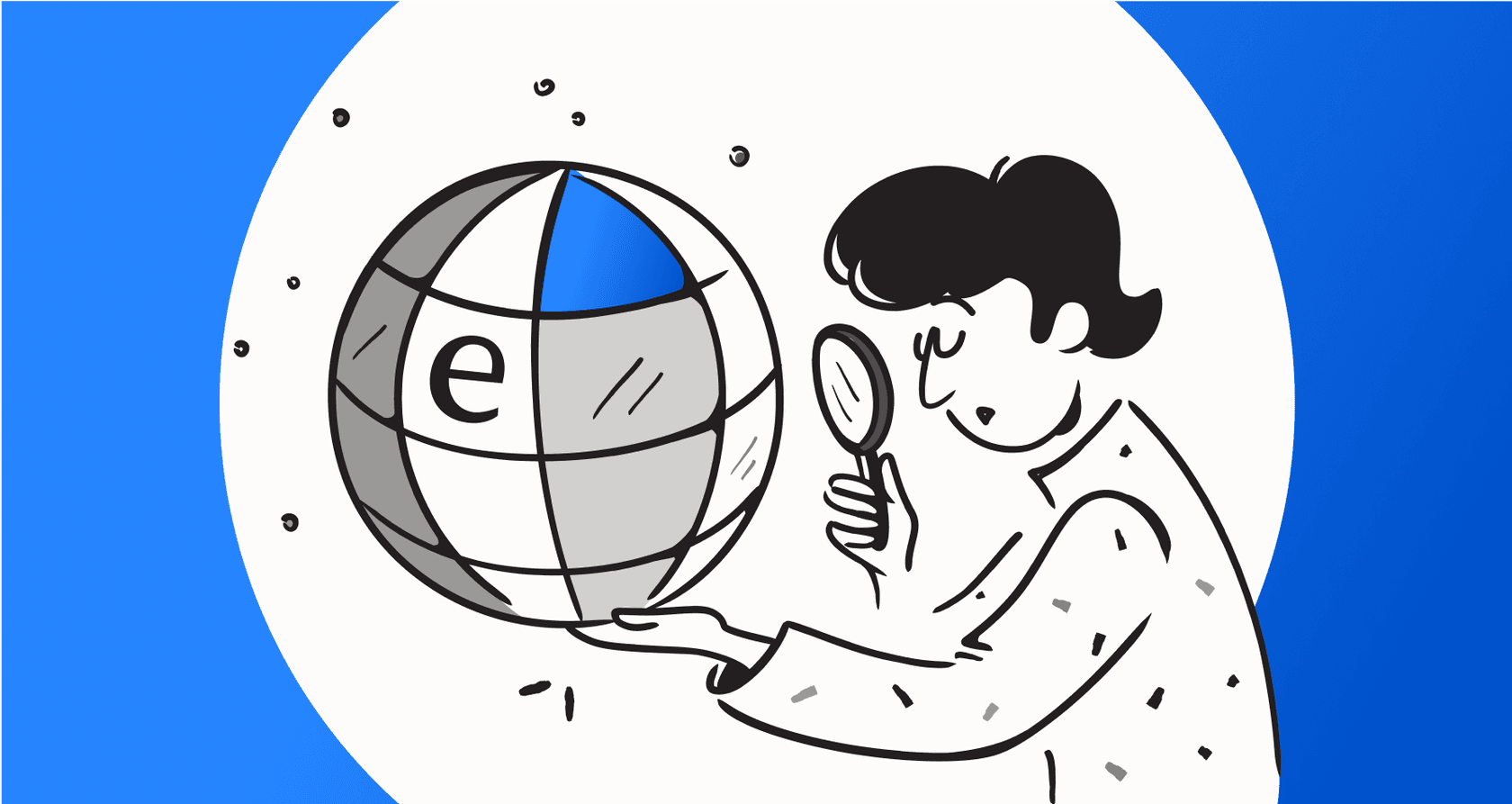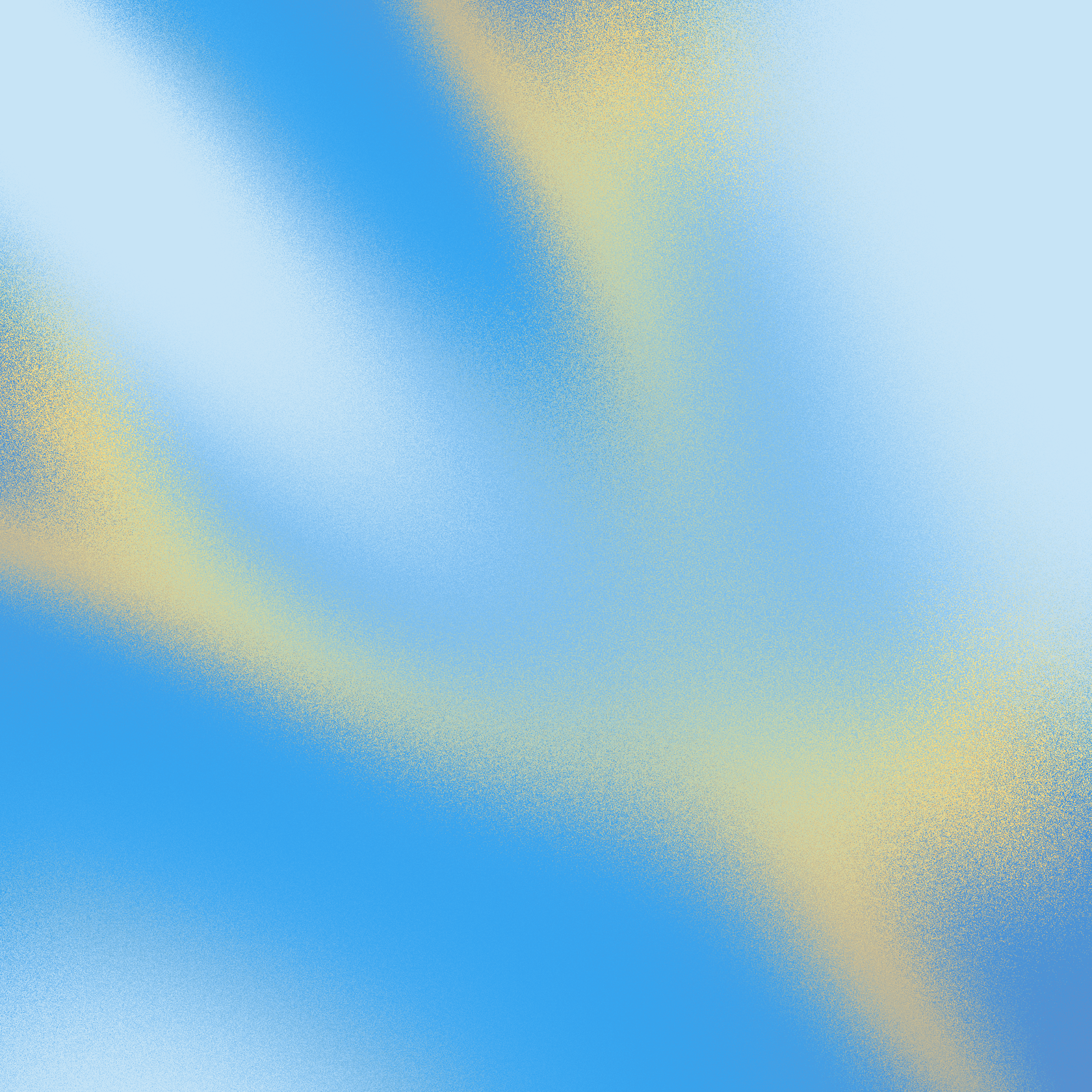How to connect Zendesk to your Confluence wiki

Diane de la Cruz
Last edited August 18, 2025

With eesel AI, you can create a Zendesk AI assistant or agent that can be trained on your Confluence pages.
Why should I connect Zendesk with Confluence?
Your documentation shouldn’t all have to be in one location. With eesel AI, you can connect all your platforms to help your support team and automate your support processes. You can use your company documentation to draft replies, automate ticket responses, triage incoming tickets, and get AI insights.
Your team will be happy to be able to speed up their workflow and minimize manual tasks.
Your customers will be happy to access instant replies that are accurate, provide source links, and maintain the tone that you set for it.
How do I connect Zendesk with Confluence?
Once you have created an account through our sign up link, follow these steps:
- Navigate to the bot you’d like to train.

2. Click the plus button in the Sources section of the sidebar to open up the Source menu.

3. Select Confluence, and follow the instructions to install the Chrome browser extension.

4. Open the extension when you have your Confluence pages open, and select the correct bot.

5. Select ’Add sources’, then either ’Add current tab’, or ’Add all tabs in window.’

6. Navigate back to your dashboard, and select Destinations, Zendesk.
Here you can see that there are two ways you can use your AI bot with Zendesk, as an AI Assistant or AI Agent.

7. Open the extension with your Zendesk dashboard open and chat with your AI Assistant in the sidebar.

8. Contact us at it@eesel.app to set up your AI Agent for automatic ticket resolutions and other AI tasks.
Share this post

Article by
Diane de la Cruz
Diane Cecilia de la Cruz is an email copywriter with 15 years of content experience, writing clear, research-driven sequences that turn leadership coaches’ subscribers into high-ticket clients.