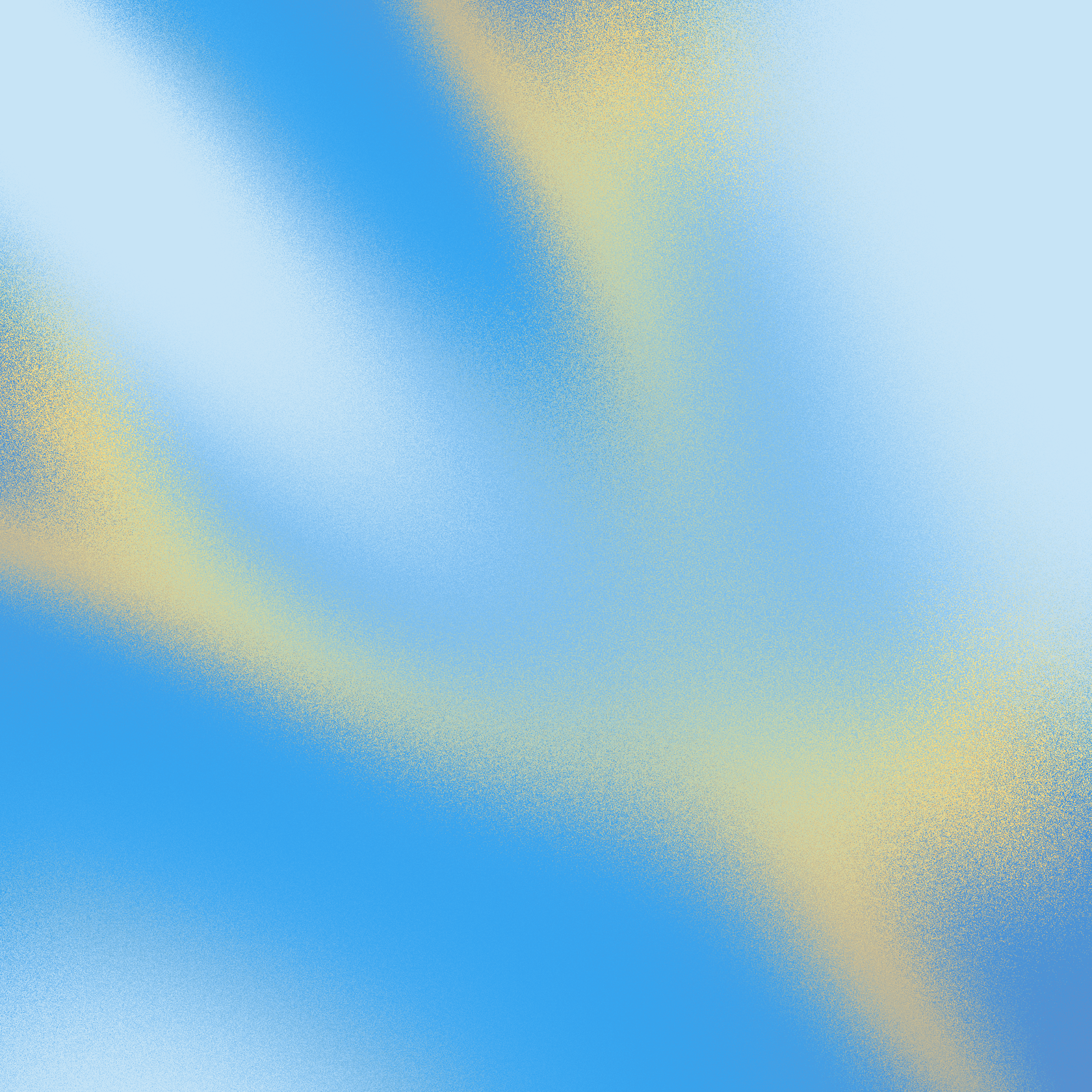So let’s say you’ve decided to try Zendesk AI. Now what?
Well, this chapter walks you through where to find the settings, what to turn on (or ignore), who should be doing the actual setup, and the most common places things go wrong. It’s a straightforward map for support teams who want to get everything running without wasting hours clicking around.
Where to find the AI settings
Zendesk has AI-related options scattered across different areas in the admin dashboard. You can open Admin Center by clicking the Zendesk Products icon in the top bar of any Zendesk product, then selecting Admin Center.
Depending on which features you’ve activated, you’ll need to check:
- Admin Center > Bots and Automations
- Admin Center > Workspaces > Agent Tools
- Admin Center > Objects and Rules > Triggers and Macros
- Admin Center > AI Add-on (if it’s enabled)
There isn’t one central place to manage everything. You’ll need to move between sections to piece it all together.
What to click, what to skip
Here’s what to focus on first:
- Turn on AI Agent suggestions inside ticket views
- Enable Intelligent Triage (if you have access) and set up basic tagging rules
- Link your help center and make sure articles are live, searchable, and accurate
- Review your macros to see which ones are eligible for auto-replies
- If you’re using Copilot, turn on reply suggestions in the agent workspace
Skip or delay:
- Complex intent workflows unless you have a dedicated ops person
- Custom Copilot prompt tuning unless your team already works with LLMs
- AI article drafting unless your help center is already in great shape
Who should do the setup
This is not a one-click setup. It is also not something you want to assign to an agent in between tickets.
The setup should be owned by someone who understands your Zendesk environment from top to bottom. In most teams, that will be your support operations lead or platform administrator. They need to know how your tickets flow, how macros are structured, how triggers interact, and whether your help center content is even usable.
You do not need a developer to turn on Zendesk AI, but you do need someone who can think in systems. Someone who can map out the dependencies, anticipate what might break, and make smart decisions about what should and should not be automated.
If your workflows are already messy, AI will not fix them. It will just make the mess run faster. AI only works when it is built on top of something solid. If your foundation is shaky, the automation will collapse under its own weight.
A checklist to follow
[Downloadable or shareable checklist]
Chapter 4.1: What it looks like when it’s working
If everything is set up right, AI starts doing a few very specific jobs in the background. You won’t see some flashy transformation overnight. But you will notice that certain repetitive or time-wasting tasks start disappearing from your agents’ workload.
Here’s what it can handle well:
- Password resets
- Order status requests
- Shipping updates
- Refund policies or process walkthroughs
- Internal routing based on topic, tone, or language
- Help center article suggestions for common questions=
- Drafting replies for basic questions like “how do I update my payment info”
It does not solve everything, but if these make up even 20 or 30 percent of your daily volume, AI can start buying your team some breathing room.
What your agents will see
Inside the agent workspace, things start to feel a little more assisted.
- For tickets handled by AI agents, they may never touch them at all. These go from open to solved automatically.
- For everything else, agents will see suggested replies, recommended articles, or macros that are context-aware.
- Some agents will use these tools. Others will ignore them, especially if the suggestions feel generic or irrelevant.
You might need to train your team to trust the AI over time, especially if it fumbles in the beginning.
How it changes the day-to-day
The biggest shift is in the type of work your team handles. You’ll know it’s going great if your AI is working properly, and your team starts spending less time on “Where is my order” and more time on escalations, bugs, and emotionally charged tickets.
It is not going to eliminate your need for human agents. But it should reduce the volume of simple, high-frequency tickets that slow everything down. Your team will also spend more time reviewing and fine-tuning workflows. This is not set-it-and-forget-it tech. AI needs maintenance.
Chapter 4.2: How to know if it’s helping or just in the way
Just because Zendesk AI is turned on doesn’t mean it’s working. Some teams flip the switch, see a few suggestions pop up, and assume it’s fine or probably working. Others find out a month later that none of it actually helped, or worse, it gave you more work.
This chapter covers how to tell the difference. Not based on what Zendesk promises, but based on what shows up in your queue.
What to look at
There are a few core metrics that tell you if the AI is pulling its weight:
- Response time – Are customers getting replies faster, especially for basic questions?
- Tickets solved per agent – Has that number gone up? If not, why?
- Repeat issues – Are customers reaching out again because the AI gave the wrong answer?
- Manual intervention – Are agents overriding suggestions more than they’re using them?
These are signs that something is either working well, or not working at all.
Where to find the data
Most of this lives in Zendesk Explore. If you have it enabled, start with a basic report that tracks:
- Time to first response
- Number of tickets solved with AI agent involvement
- Number of tickets closed without human input
- Macro usage or AI suggestions accepted by agents
If you don’t have Explore set up, start smaller. Just watch the ticket queue. Ask agents if they’re using the suggestions. Pull a few examples and look at what the AI recommended versus what actually got sent.
You can get a decent read on performance without needing a dashboard right away.
How long to wait before judging
Do not judge Zendesk AI based on the first day. It takes time to gather enough activity to see real patterns.
Within the first week, you should start seeing reply suggestions and basic automations triggering. By week two or three, you should know if it’s reducing effort or just making things messier. After 30 days, you should know whether it’s worth keeping or scaling back.
If you’re not seeing measurable improvements by the end of the first month, something’s off. Either the content is bad, the setup is broken, or the tool just isn’t helping your workflow.
Chapter 4.3: What it’s bad at
Zendesk AI can handle a lot, but it also gets a lot wrong. And when it does, the damage isn’t always obvious right away. You’ll notice the impact later when customers get frustrated, when agents start ignoring suggestions, or when your ticket queue gets messier instead of cleaner.
When it sends the wrong message
AI is only as good as the rules, macros, and content it pulls from. If your macros are outdated or your help center articles are vague, the AI will push out replies that are flat-out wrong.
This can look like:
- Giving refund instructions that no longer apply
- Recommending an article that has nothing to do with the actual issue
- Sending a reply that skips key context and causes confusion
And once that message is sent, the damage is done. The customer now has bad info, and your agent has to step in and clean it up.
When it doesn’t understand tone
AI doesn’t read the room. It can’t tell the difference between sarcasm, urgency, or emotional tone. If a customer is angry, grieving, or just trying to be funny, the AI will treat it the same way as a password reset.
This can lead to:
- Tone-deaf replies in sensitive conversations
- Escalations that should have been handled carefully from the start
- Agents needing to undo the damage caused by robotic or insensitive responses
There’s no emotion filter “for now”. It does what it’s told, whether or not it should.
When it just doesn’t help
Sometimes the AI is just… there. Sitting in the corner of the agent workspace, suggesting replies nobody uses, tagging tickets incorrectly, or recommending articles no one clicks. And at best, it gets ignored. At worst, it slows everyone down.
You’ll know it’s not helping if:
- Agents are bypassing suggestions and writing replies from scratch
- Customers are reopening tickets because the first answer didn’t land
- You have to keep explaining to your team how to “work-around” the AI instead of letting it assist